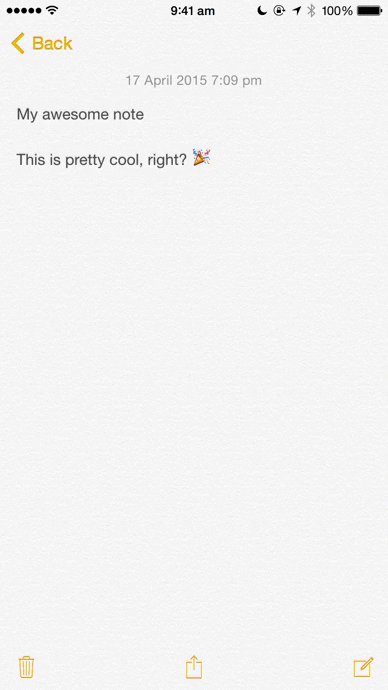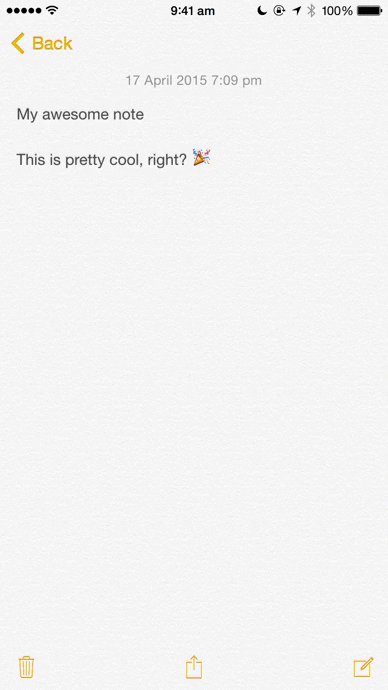Ny notes are not instantly transferred to the Apple Watch, how can I fix it?
When saving, deleting or reordering a note, keep the Notes for Watch app opened on your Apple Watch. By doing this, your notes on the Apple Watch will be instantly updated. If you are still having issues, contact us and we'll get it sorted out :)
Can I choose the font size of a note?
Yes, you can. To change the font size of a note on your iPhone, go to the Settings app, select "General" > "Accessibility" > "Larger Text" and select with the slider your preferred font size. To change the font size of the notes on your Apple Watch, open the Watch app on your iPhone, select "B"rightness & Text Size" and use the slider to select your preferred font size.
How do I delete a note?
To delete a note from the iPhone app, just slide to the left on a note or press the Edit button at the top.
If you want to delete a note from your Watch: open the note you want to delete and firmly press on the screen to bring up the context menu and press "Delete".
Can I reorder my notes?
Yes, just press the Edit button at the top of the screen in the main screen of the iPhone app and the drag your notes in the new position with the white button on the right.
Can I import my notes from the built-in app?
Open a note in your built-in Notes app and press the share button at the bottom. There should be an extension called "Notes Watch”. If there isn’t you need to add it for the first time. Press the “More” button and turn on the Notes Watch extension. You can now launch the Notes Watch extension which will import your current note into Notes for Watch. Here is a gif animation that shows the process: